What is Control Remotely, how do I activate it, and how it works?
Applies to Twinkly Generation II devices and Twinkly PRO and Twinkly Plus.
What is Control Remotely?
Control Remotely is an App feature that allows you to control your devices even if you are not connected to the local Wi-Fi network, so when you are out of your Wi-Fi range, such as in your garden, terrace, etc...
The devices must have already been added to your App and account through the setup procedure that you can refer to in this article.
How can I enable the Control Remotely feature?
Control Remotely works when you are in 4/5G with the mobile network, so you can control your Twinkly devices from wherever it gets the mobile signal.
You can activate the feature in the Settings of your Twinkly App.
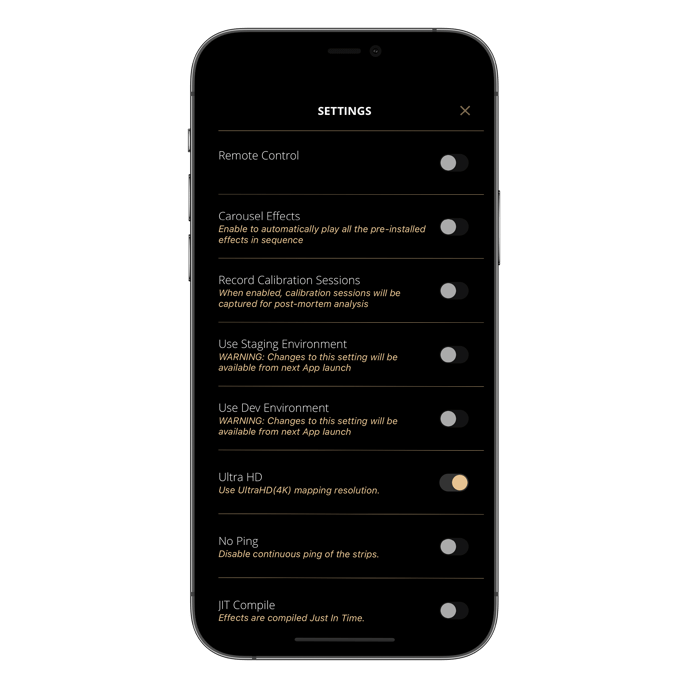
What functions can I manage through Control Remotely?
Below is the list of functions that you can manage through the Control Remotely:
-
ON/OFF
-
adjust brightness
-
start and play an effect from those saved in the Effects tab within the controls page
-
activation and setting of solid colors, including the creation of custom ones
-
delete a device from the app
-
delete a custom color
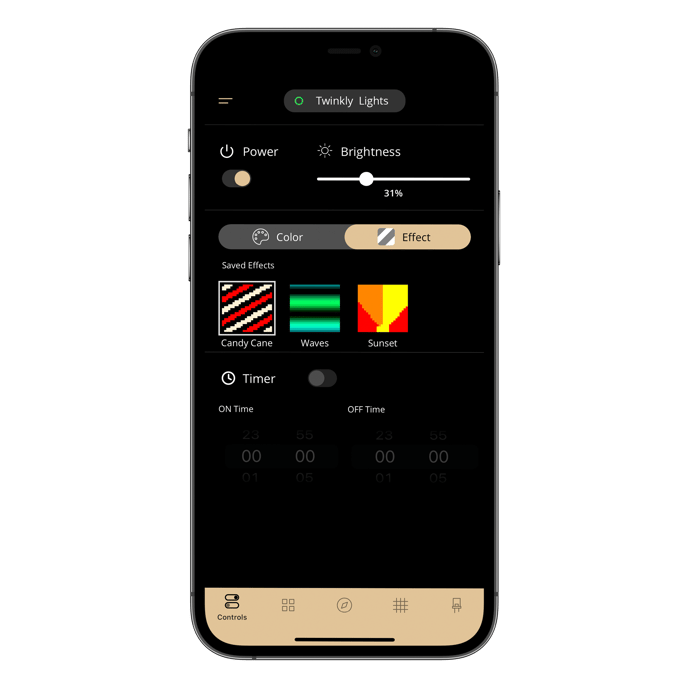
What am I not allowed to do with Control Remotely?
Below is the list of functions that you cannot manage via Control Remotely:
-
onboarding a new device
-
saving an effect on the device
-
creating a playlist
-
delete saved effect
-
mapping
-
grouping
-
restore layout history and default
-
edit a layout
-
change device name
-
change network
-
update firmware
-
apply an effect after downloading from Explore/Store effects, but only see the preview of it
-
It is possible to create a custom effect and see the preview, but not to apply it on the device
-
set a timer
How does Control Remotely work?
When Control Remotely is enabled, 3 icons appear in the devices list:
-
Device on local (full green dot) => means we are in the same Wi-Fi network as the device, the device is on and connected to the internet (your Wi-Fi network)
-
Device on_remote (empty green dot) => means we are controlling the device remotely, the device is on and connected to the internet through a mobile network (4 or 5G).
-
Device not powered or not connected to the internet (gray dot) => it means the device is offline so either not powered or not connected to our network (same Wi-Fi of the device or 4/5G)
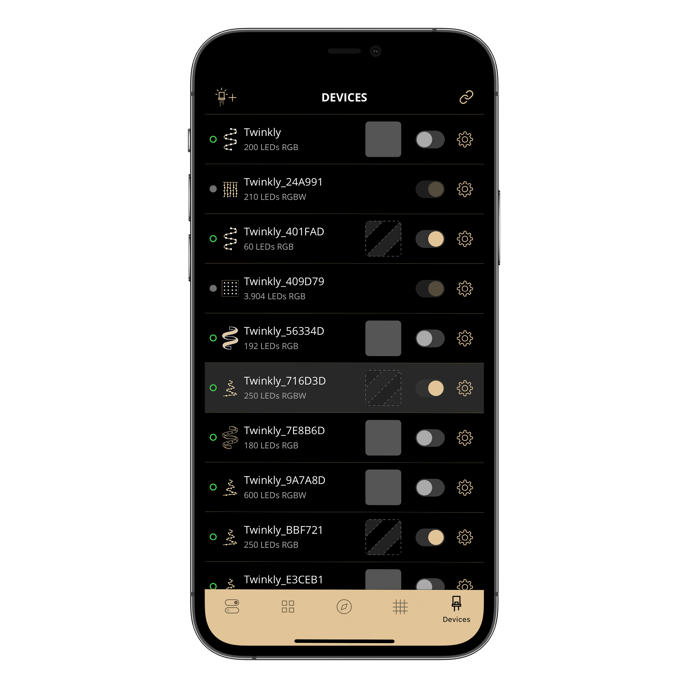
Not found what you were looking for? Contact us.
