Basic guidelines on how integration with Razer Chroma works.
Applies to Twinkly Generation I and Generation II devices and Twinkly Plus
Razer Chroma™ RGB and Twinkly now bring reactive lighting to your gameplay to let you fill your room with the color of every winning move.
Please note: Razer Chroma is only compatible with Windows operating system.
What's Razer Chroma and how does it work?
Razer Chroma is an immersive lighting platform with over a hundred natively integrated games including Overwatch™, Fortnite, Quake Champions™, Diablo™ and others.
Razer Chroma integrates with Twinkly lights, giving gamers a customized in-room setting, completely transforming their gaming experience.
On Razer's official website you can find all the details.
Prerequisites
First, you need to download the Twinkly app and follow these 2 steps:
-
Connect Twinkly to a local Wi-Fi Network
-
Download the Twinkly Chroma connector and Razer Synapse 3 .(see instructions under the next point)
How to configure Razer Chroma
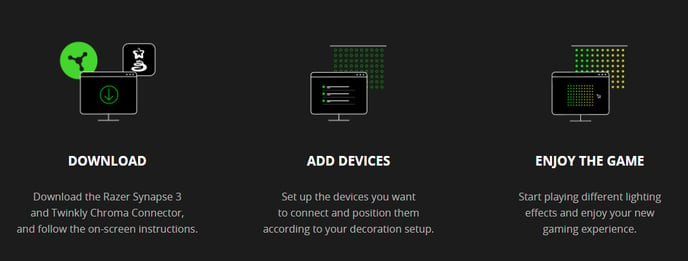
1. Configure your lights to the Twinkly App
To use our integration with Razer Chroma, firstly you will need to set up your lights in the Twinkly app. For this, we suggest you follow the instructions in our two articles dedicated to first time configurations:
2. Download Twinkly Chroma connector and Razer Synapse 3
To start enjoying the integration between Twinkly and Razer Chroma, the next step is to download the Twinkly Chroma connector and Razer Synapse 3:
- DOWNLOAD Twinkly Chroma Connector
- DOWNLOAD Razer Synapse 3
Twinkly Chroma Connector allows users to connect the entire RGB and RGB+W range of Twinkly products to Razer Chroma™ RGB and enabled games.
Available exclusively on Razer Synapse 3, the Twinkly Chroma Connector extends the gaming experience beyond the screen with responsive lighting effects triggered by events in the game.
Please note that the integration is compatible with all LEDs profiles, including AWW, but we do not recommend it, because the feature of Razer Chroma is to syncronize all the LEDs you have on a rgb spectrum.
Aww doesn't have it so, we suggest using the Twinkly App.
3. Follow the configuration procedure
After downloading the Twinkly Chroma Connector and Razer Synapse 3, follow the on-screen installation instructions to configure them for the correct use.
Once you’ve added and configured your Twinkly devices using the Twinkly App, you can manage them via the Twinkly Chroma connector.
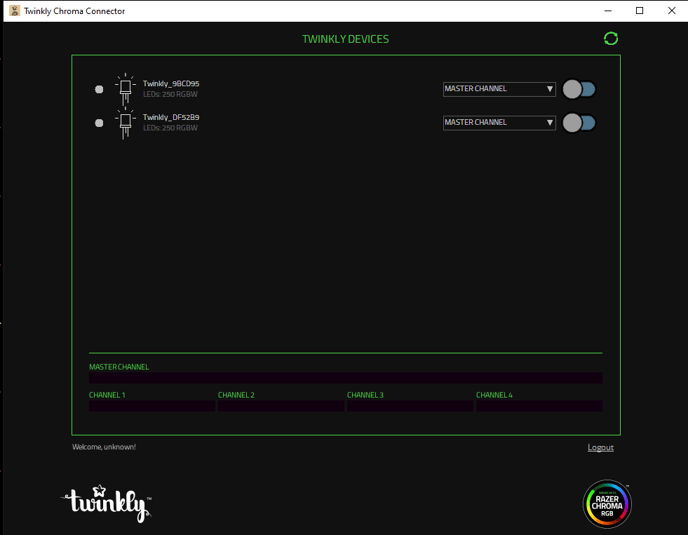
Features available
Now that everything is set up, have fun with all the features at your disposal:
- Control via Chroma:
Control all your decorations with Twinkly Chroma Connector Application.
- Play advanced effects:
Play complex effects never before possible with ease
-
Sync with games:
Make your lights beam to the beat of your in-game action with amazing synchro capabilities
- Control them together:
Control multiple Twinkly lights in sync to turn multiple decorations into one beautiful installation.
Important note:
Please remeber that Razer and Twinkly app cannot be open at the same time.
When using Razer, so make sure the app is not open in backgroud either.
Each Twinkly device or group can be illuminated by choosing from several modes:
- Master : synchronize all devices to one channel, all lights turn on the same color and change in sync.
- Chanel 1-4 : choose to use one of the 4 channels individually.
This allows you to set up multiple Twinkly devices in 4 different sections, so the effect you create on the Razer Chroma spread across these 4 channels and allowing the Razer Chroma to reproduce more colors at the same time .
Please note that each Twinkly device can be set to one channel only.
- Automatic: the app will automatically and evenly distribute the 4 channels to all connected Twinkly devices.
In automatic mode the layout of the device is divided into 4 vertical zones (like a flag) and each channel lights one zone, from left (channel 1) to right (channel 4).
Not found what you were looking for? Contact us.
