Use the Controls panel to change the color of your lights or switch to one of the effects you last applied
Applies to Twinkly Generation II devices and Twinkly Plus.
The Twinkly App Controls panel gives you a quick overview of the main features of the app and allows you to quickly change the colors of your lights or apply one of your most recent effects.
Step-by-Step Guide
Open the Twinkly App
The app opens up automatically onto the Controls panel (bottom left-hand icon on the App menu).
Make sure you’re modifying the right device by checking the name of your lights at the top center of the screen (green dot = active; grey dot = inactive, meaning your lights aren’t connected to your phone’s network or are simply turned off).
If you want to select a different device, just tap on the Devices icon in the bottom right-hand corner of the screen and select the lights you want to modify.
Tap the Color or Effect tabs
To apply a solid color to your lights or change colors, pick any of the latest ones you’ve applied, or tap the “+” button to choose between millions of new colors. Exit the Controls panel or the app to apply your selected color.
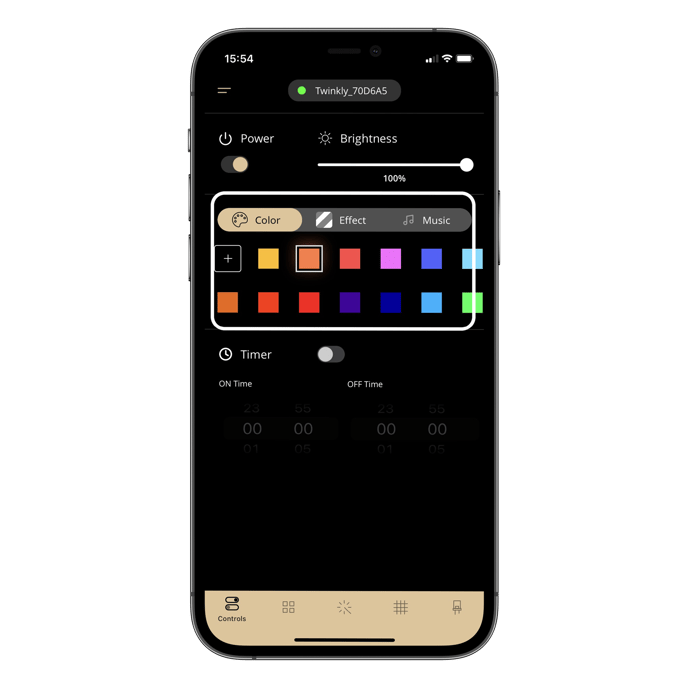
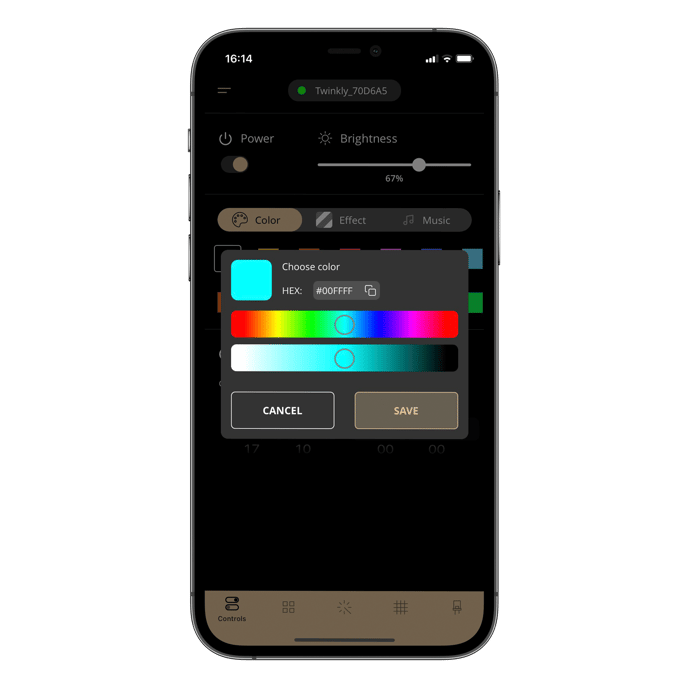
In addition you can create your own perfect color using the Controls color palette, copy its HEX code and and paste it when making your Drawing effect. (iOS only)
If you want to change effects, tap on the Effect tab and apply one of the latest effects you applied.
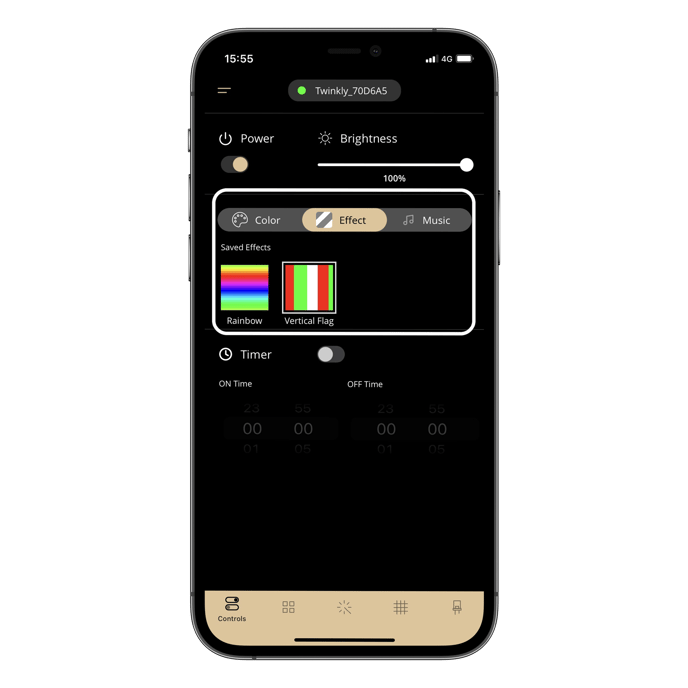
Choose or create new effects
To choose new effects, tap on the Gallery icon on the app menu, where you can select, preview, and apply any preset, downloaded, or customized effects.
Or, get creative and design your own effects: tap on the magic wand icon on the app menu to open the FX Wizard.
Delete last saved effect.
You can delete the last effect saved in your Twinkly device by holding your finger over the effect and a window will appear with the option to delete it.
Not found what you were looking for? Contact us.
