Meanings behind the controller status indicator lights on your Twinkly device
Applies to Twinkly Generation I and Generation II device and Twinkly Music dongle.
The little light you find on your Twinkly controller is called the controller status indicator and gives you information about the status of your lights.
Generation I
| AP – Access Point mode | No device connected | |
|
|
AP – Access Point mode | Connected |
|
|
Wi-fi mode |
Connection in progress or updating |
|
|
Wi-fi mode | Connected |
Generation II
|
|
AP – Access Point mode | No device connected |
|
|
AP – Access Point mode | Connected |
|
|
Wi-fi mode | Connection in progress |
|
|
Wi-fi mode | Connected |
|
|
Wi-fi mode | Unable to connect |
|
|
General Error | |
|
|
Setup mode (Bluetooth on) | |
|
|
Firmware update in progress | |
|
|
Reset process in progress | |
|
|
WPS mode | |
|
Blinking blue and white |
Twinkly Music connected |
When the LED on the controller loops all colors, it means that your device is in Shop mode.
(here you can find all the info)
Twinkly Music
Twinkly Music dongle led indicator can be:
|
|
Power ON | Device not connected |
|
|
Home Wi-Fi network mode
|
Device connected |
|
|
Home Wi-Fi network mode
|
Connection in progress |
|
|
Home Wi-Fi network mode
|
Unable to connect |
|
|
Setup Mode | Bluetooth ON |
|
|
Firmware update
in progress
|
|
|
|
General error |
|
|
|
Reset procedure
in progress
|
|
|
|
Reset procedure
completed
|
Twinkly Squares
Squares doesn’t have a controller because the Twinkly technology is embedded inside the master tile, so the controller status indicator is located on the bottom opposite the USB port. This light, and the individual pixels on the front of Squares, will tell you what the status of your device is.
When Squares is on, the LED status indicator remains off so as not to interfere with the effects played.

First power up: Default status
Blinking green. Squares creates a mosaic effect with a single color for all connected devices (master panel + extension panels).

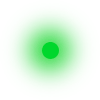
If the master panel lights up in a mosaic pattern and the extension panels connected to the 4 master ports only light up 4 red LEDs in the center, the power supply is delivering poor power.
For all power supply specifications, please see this article.
Bluetooth status
A blue light is displayed on all connected Squares and remains in Bluetooth state for 5 minutes.
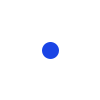
Direct connection status (AP MODE)
The light stays steady green once the device is connected to the Twinkly direct network, and a green mosaic effect is played on all connected panels.

Successful reset status
The master panel turns red.
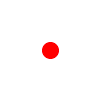 Read this article to learn more about complete reset procedures.
Read this article to learn more about complete reset procedures.
WPS mode
The light and panel are purple.
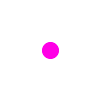
Not found what you were looking for? Contact us

Successful reset status
The master panel turns red.

Read this article to learn more about complete reset procedures.
WPS mode
The light and panel are purple.

Not found what you were looking for? Contact us.

