Step to follow if your lights are connected correctly but do not respond to commands and therefore unable to control them
Applies to Twinkly Generation I and Generation II devices
What to do if Twinkly does not respond to the App's commands
If you've successfully connected Twinkly lights but they don't respond to the App, follow these simple steps:
-
Open Devices in the Twinkly app and check that the Twinkly device is selected.
-
If this doesn't work, close the Twinkly app completely (also in the background) and launch it again.
-
If this doesn't work, try to Reset your device.
Make sure your device is online
Please also note that the lights may also freeze if the device is not connected to your Wi-Fi network or its Twinkly network.
An easy way to test this is to open the app and look if the dot next to your device is green (you are online) or grey (you are offline).
GREEN DOT : Device online
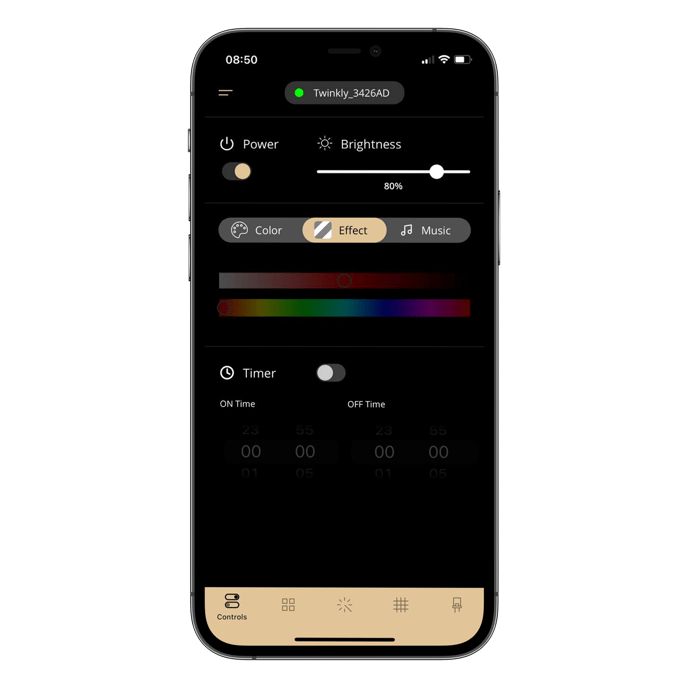
GREY DOT: Device offline
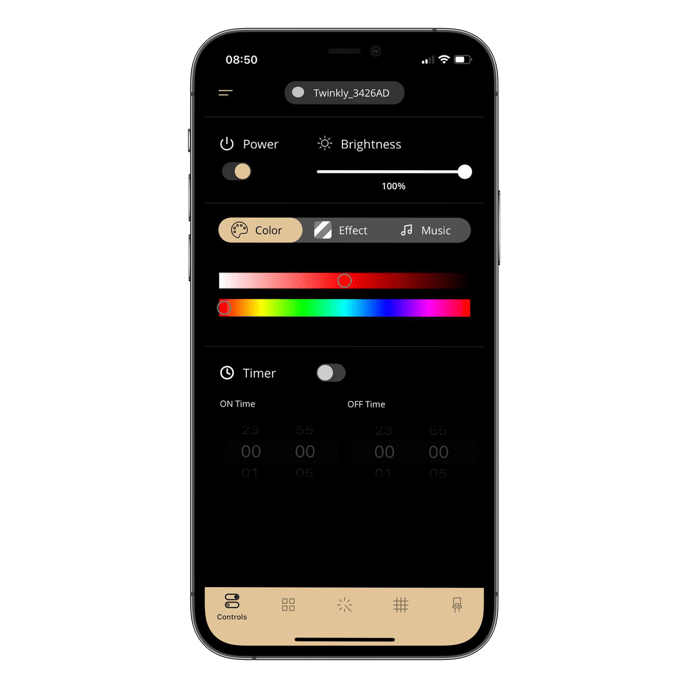
How to reconnect the device to the network
If your Twinkly is offline, please follow these simple steps:
-
check that your phone is connected to the same Wi-Fi network that you want to connect your Twinkly to;
-
go to the device screen of the app and follow the connection procedure through the Network item:
Not found what you were looking for? Contact us.
