Step by step directions to activate a timer and choose when to switch your lights on/off.
Applies to Twinkly Generation I and Generation II devices and Twinkly Plus.
Via the Twinkly App you can set a timer and adjust the on/off time of your lights.
To do this, simply access the control panel by clicking on the Controls icon in the toolbar at the bottom left of the screen.
The control panel functions also include the possibility of activating and customising a timer.
The picture shows where you can enter your favourite settings.
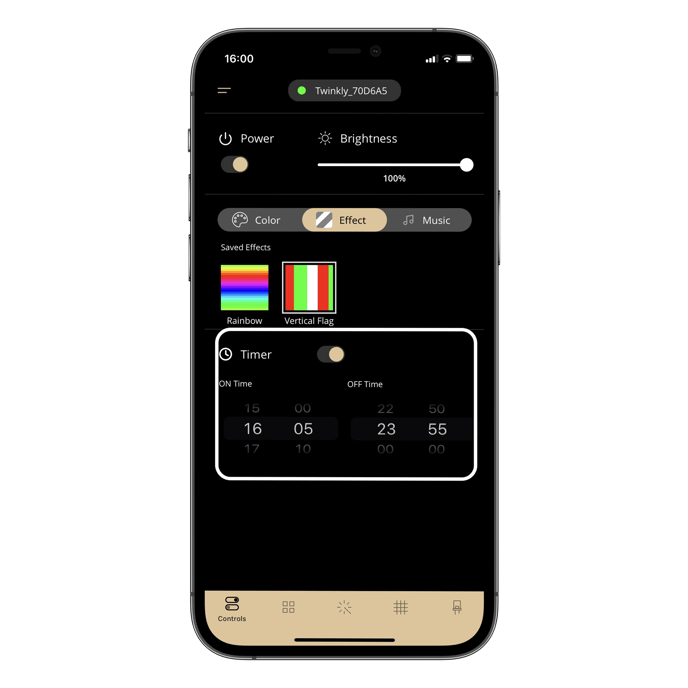
On all Generation I devices, the timer automatically goes off if you disconnect Twinkly from the power source.
Please note that there is currently no possibility to set more than one timer via the Twinkly App.
However, we thought about how you can do this using your favourite voice assistants.
You can find out more in this article.
Not found what you were looking for? Contact us.
