Functions and features of the Twinkly App Controls panel
Applies to Twinkly Generation I and Generation II devices, Twinkly PRO and Twinkly Plus.
Where do I find the Controls panel?
The Controls panel is the first screen that appears when you open the app and is located at the bottom left-hand corner of the app menu.
What can I do with my lights from the Controls panel?
The Controls panel makes it easy to manage your Twinkly lights.
First, to select the Twinkly device you want to adjust or add effects to, just tap on its name in the Devices section of the app menu.
You’ll always find the name of the device you’re working with at the top center of the screen. A green dot next to the device’s name means the device is online.
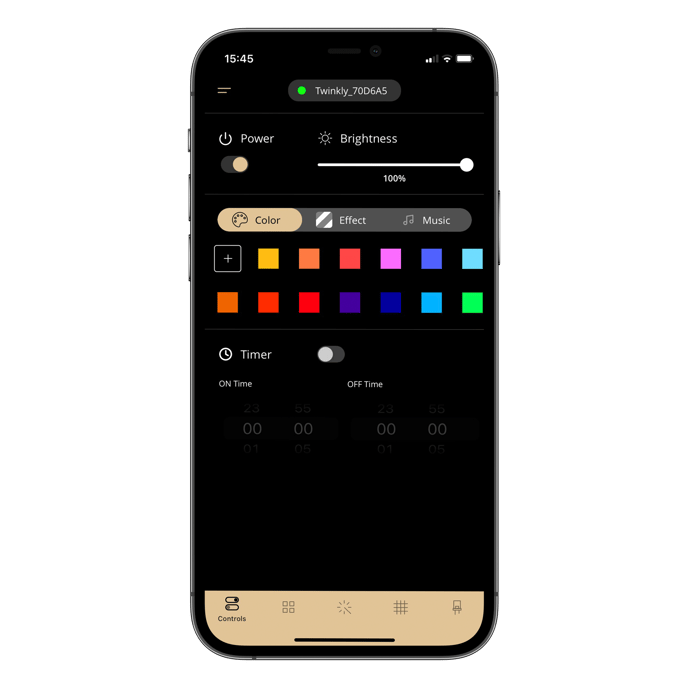
You can also use the Controls panel to adjust and control your lights as follows:
-
Power them on and off
-
Adjust their brightness using the slider
-
Choose a color: set a solid color on the Color slider or create the perfect one to apply when creating a drawing mode effect.(Generation II and Twinkly Plus devices only)
-
Choose effects: apply one of the effects you last applied under the Effect option (Generation II and Twinkly Plus devices only)
-
Delete the last effect saved in your Twinkly device
-
Sync your lights to Twinkly Music with moods and drivers (if you have Twinkly Music and Generation II devices) or drivers (if you have Twinkly Music and Generation I devices) – just make sure Twinkly Music is updated to the latest version.
Not found what you were looking for? Contact us.
