Description of the Carousel feature and how to enable it
Applies to Gen I and Gen II devices, Twinkly Pro Ethernet Controller Box (1000 LEDsx4port), Twinklyt PRO Wi-Fi controller and Twinkly Plus.
On the Twinkly PRO Ethernet controller, this feature is only available for Twinkly Pro Ethernet Controller Box (1000 LEDsx4port) (the only one for which the Playlist feature is not available).
It is available though, for all the variations of Twinkly PRO Wi-Fi and Twinkly Plus (as well as for all retail devices).
To apply the Carousel Effects mode to your Twinkly lights:
-
go to the Controls panel
-
tap on the Menu icon (two horizontal lines in the upper left-hand corner of the screen)
-
tap on Settings
-
turn on Carousel Effects.
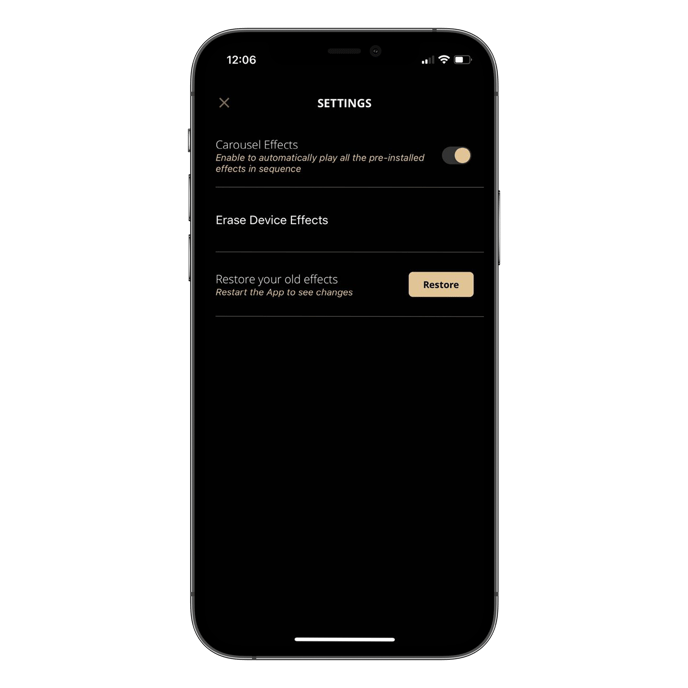
Your lights will then start to cycle through 5 factory/pre-loaded effects that are saved on the controller. You can also play the pre-loaded effects by connecting your lights to a power socket and pressing the button on the controller.
Keep the following in mind when applying Carousel Effects mode:
-
it can’t be applied to groups of Twinkly lights
-
it can’t be synched to Twinkly Music.
-
it turns off when you apply an effect.
Not found what you were looking for? Contact us.
