Here's how you can adjust the brightness of your lights simply by using your Twinkly App.
Applies to Twinkly Generation I and Generation II devices, Twinkly PRO and Twinkly Plus
Via the Twinkly App, you can set and adjust the brightness of your lights.
To do this, simply access the control panel by clicking on the Controls icon in the toolbar at the left bottom corner of the screen.
How to adjust the brightness through the control panel
The control panel functions also include the possibility to choose the perfect brightness to apply to your lights.
Below the voice Brightness, you can slide right and left the bar for a more or less intense luminous effect.
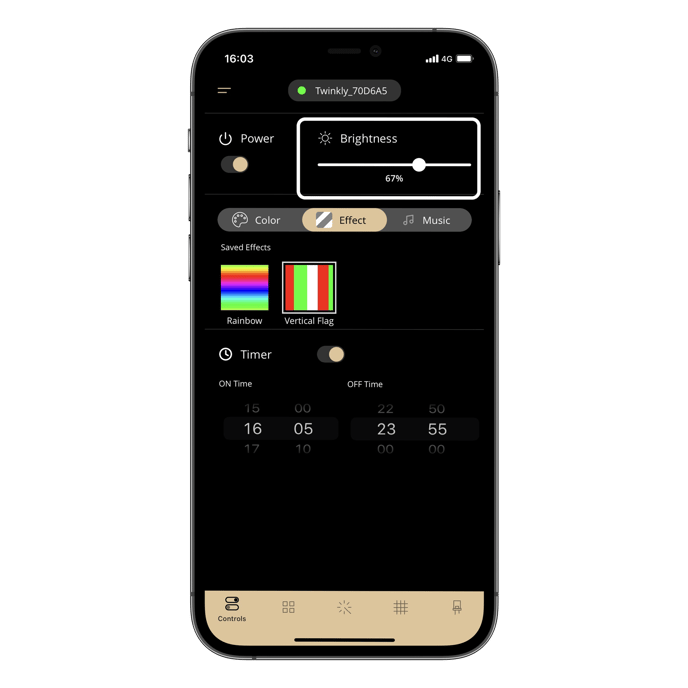
Is the brightness the same for all devices?
It is important to keep in mind that the brightness percentage set via the control panel has a different rendering on a String of 100/250 and 400 LEDs, compared to one of 600.
If you wish to create a group and have a series of Strings with the same brightness level we suggest you use them of the same length and profile LEDs.
Another key point to keep in mind is the difference between the different profiles: each type of LED has its own special features and therefore also different brightness.
Please consider this if you want to create a group between RGB and RGB+W products because you will notice a difference in brightness between the two models.
Not found what you were looking for? Contact us.
