Step by step procedure to reset your Twinkly PRO and Twinkly Plus to factory settings
Applies to all Twinkly PRO and Twinkly Plus devices
The Reset procedure is useful to take Twinkly back to factory default conditions, particularly if there are ongoing connection problems between Twinkly and the local Wi-Fi.
Twinkly PRO Power Line Controller, SPI WI-FI Controller, and Twinkly Plus
The process is extremely easy:
- Unplug Twinkly from the power socket
-
Press the button on the controller and plug Twinkly back into the socket while holding down the controller button.
- Hold the button until the lights on the string will be steady and red.
Twinkly is now back to factory defaults!
.gif?width=688&name=ResetProcess%20(1).gif)
Twinkly Pro 1500 Eth, Twinkly Pro Power Line Controllers and SPI Ethernet Controller
While holding the button disconnect and plug the controller back, then keep holding the button until the RGB led turns steady white, then release the button.
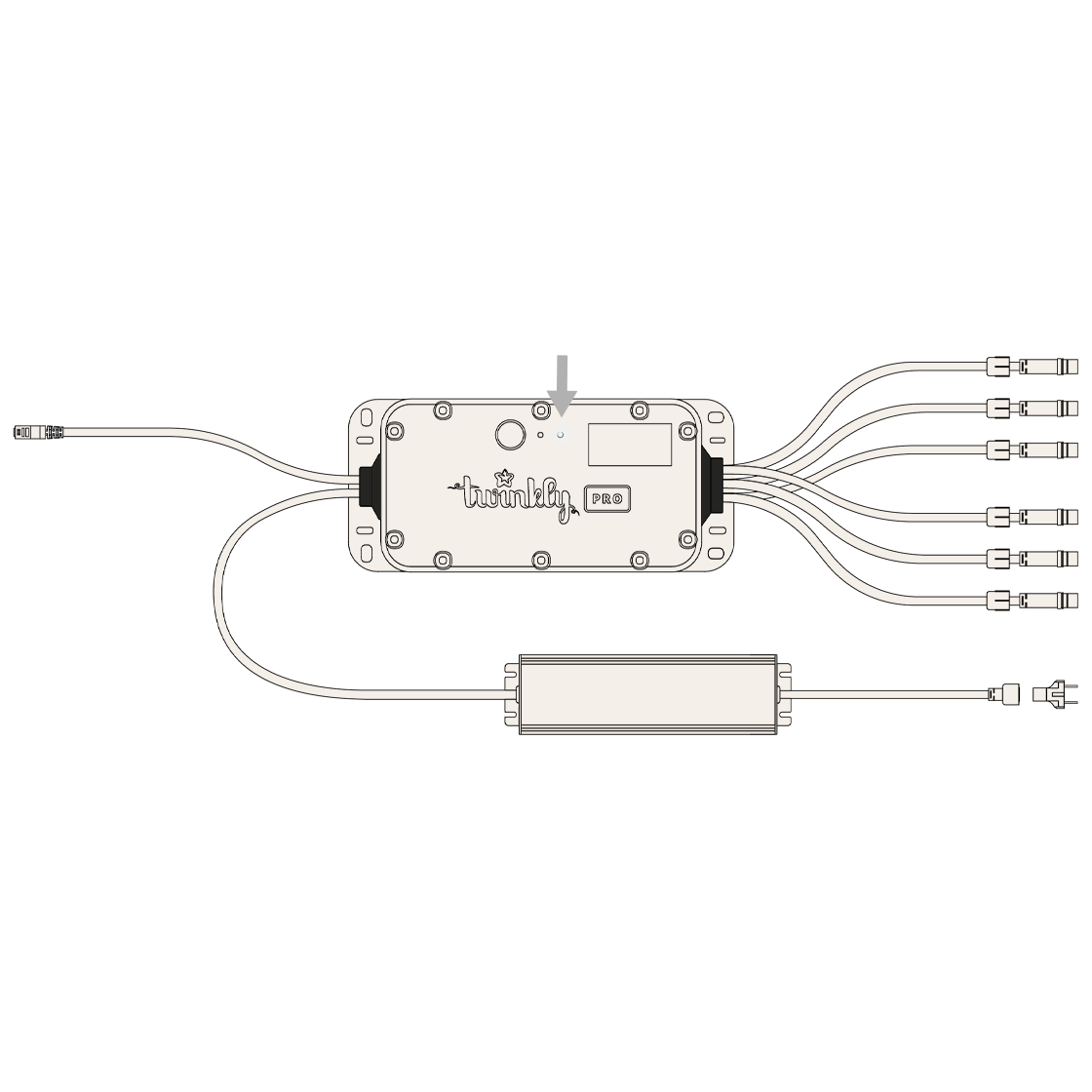 Twinkly Pro Ethernet Controller Box (1000 LEDsx4port)
Twinkly Pro Ethernet Controller Box (1000 LEDsx4port)
Unlike the other devices, the 4-port controller doesn't have a reset button in sight.
In this device the reset button on the 4-port is inside the controller housing, accessed by removing the lid.
To reset, press and hold the button on the inside of the controller case: the LED will flash red during the reset process.
When it turns solid red, the reset is successful and you can release the button.
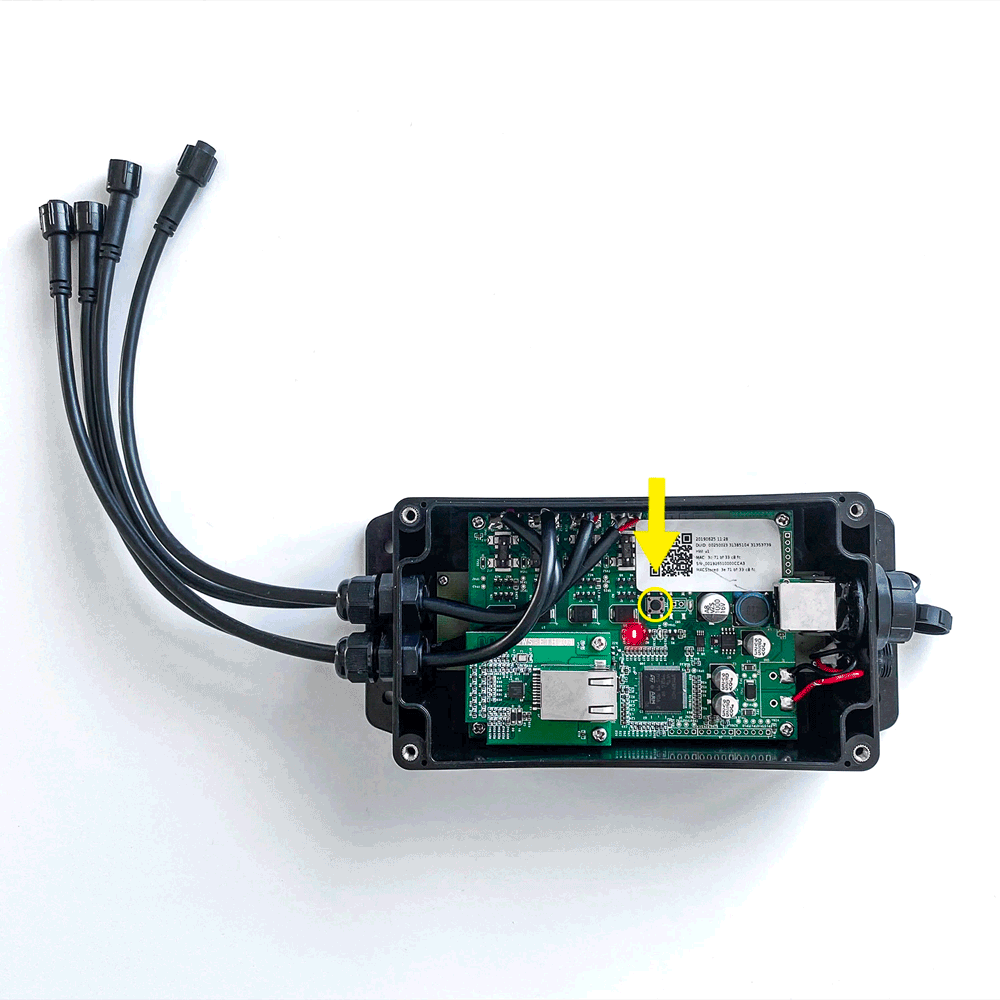
Important note:
if you reset your device, you will lose all the settings previously saved as personal effects, layouts, groups
Not found what you were looking for? Contact us
