Features and use of the FX Wizard editor
Applies to Twinkly Generation I and Generation II devices, Twinkly PRO and Twinkly Plus.
Not available for RBW LED profiles.
What are Wizard Patterns?
The initial screen offers a choice among FX Wizard pattern selection, and the option of drawing directly with your finger...so first, choose your Pattern!
Remember that one of the exclusive functions of the wizard is the possibility of overlaying multiple patterns (Click on the + inside the sidebar)
All of the Patterns available, when selected, will enable you to use a range of tools to create your effect in the most customized way possible.
Each Pattern will have a suite of features that may vary slightly depending on the characteristics of the selected one.
You can choose from over 16 million colors, opening our famous super palette, adjust brightness, speed, shift, angle, and zoom, with some slight variation from pattern to pattern.
Before we look at each pattern one by one, we are very excited to announce another great new feature that will help make the effects creation experience, really magical: you can overlay patterns to add further options to the final effect (you will see some examples below, but just click on the + icon on the right side of the screen)
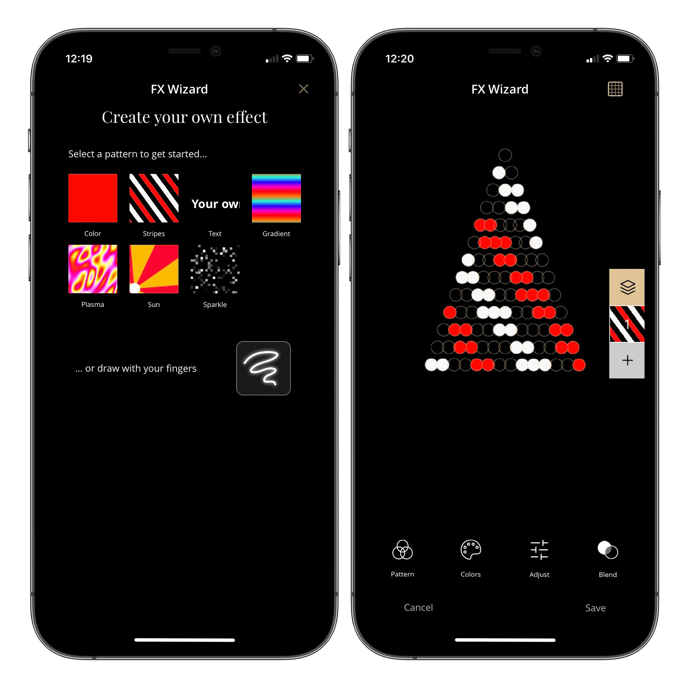
Available Patterns
- Color
- Stripes
- Text (available for iOS only)
- Gradient
- Plasma
- Sun
- Sparkles
Color
Choose and create the perfect shade for your effect from the 16 million different ones available, in just 3 clicks:
- Select the color palette you wish to apply to your effect
- Using the + icon will open the palette and allow you to choose colors and brightness.
- Using the BLEND function you can increase or decrease the light level
Stripes
Create your magical effect by moving the LEDs and making them follow the rhythm of the stripes: horizontal, vertical or diagonal, wide or thin, in the colors you prefer, and at the speed that best suits your amazing design set.
- Select the colors of your striped effect using the COLOR tool
- Select Speed, Shift, Zoom, Angle using the ADJUST tool
- Using the BLEND function to increase or decrease the light level.
Important note:
You can decide to enter more than two stripes, up to a maximum of 5 by clicking on the + button in the Colors Details section
Text
Enjoy all the power of Twinkly FX Wizard customizing your effects with texts and words
Messages, greetings, whatever the occasion, your Twinkly will always know what to say to your loved ones, your neighbors, your customers...the world over!
- Select the colors of your text effect using the COLOR tool
- Using the ADJUST tool, to write your text (Text), Zoom it, adjust its speed, its horizontal and vertical direction.
- Using the BLEND tool to increase or decrease the light level.
In addition, you can apply the text to a personal pattern:
- Create your pattern with the setup you prefer
- Click the + icon in the toolbar to the right of the screen
- Click on the TEXT command
- open the menu and choose your text and all the options you prefer.
In general, the New layer tool you find with a + icon, allows you to add new levels, or layers, to the first one you created, mixing the patterns, to obtain even more complex and animated effects.
Important notes:
- It's important to keep in mind that the definition of the text will be related to the density of the LEDs, the higher the number of LEDs and the smaller the space between them, the higher the definition of your text.
- The best performance can be reached by using a very high number of LEDs (this feature is especially dedicated to those who create large installations with Twinkly PRO).
- This pattern is only available on iOS
Gradient
Make your lights become super colorful and play with the palette to create unique and super customized color compositions!
Free your imagination and be inspired by the endless possibilities available for you.
- choose the palette and the combinations you prefer using the COLOR tool (remember that you can open the palette with the + key)
- using the ADJUST to edit Speed, Shift, Zoom, and Angle
- Using the BLEND tool to increase or decrease the light level.
Plasma
Fill your installation with crazy and cool color schemes.
Dedicated to those who love a set of fluid and random colors and want to play with different shades so magical and stunning.
- Using the ADJUST tool to edit Zoom, Angle, and Speed.
- Using the BLEND tool to increase or decrease the light level.
Important notes:
- You can also change the colors of your PLASMA effect: once you have chosen all the options you like, click on the + icon on the right of the screen and select the COLOR pattern
- Pattern Plasma is not available for AWW LED profiles
Sun
Get in the summertime mood with the superpower of the Sun and the rhythm of its rays that move with the colors you love more!
- choose the palette and the combinations you prefer using the COLOR tool (remember that you can open the palette with the + key)
- Using the ADJUST tool to edit Zoom, Angle, Speed, and Speed.
- Using the BLEND tool to increase or decrease the light level.
Sparkle
Make your awesome installation sparkle and give your place a funny, joyful flavor during the holiday season or, better yet, all year long!
- choose the palette and the combinations you prefer using the COLOR tool (remember that you can open the palette with the + key) and by clicking on the + within the palette you can decide to add more than one color (up to a maximum of 3).
- Using the ADJUST tool to edit Speed, and Zoom and Agle
- Using the BLEND tool to increase or decrease the light level.
Here is an overview of some of the many possibilities you have for using your creativity with FX-Wizard:
Not found what you were looking for? Contact us.
