Steps to follow in case your Twinkly lights are on but your device seems to be blocked
Applies to Twinkly Generation I and Generation II devices
What to do if the Twinkly lights get stuck
If the lights are on but stuck, follow these steps:
-
Briefly press the button on the controller
-
If this doesn't work, unplug the power supply, wait 30 seconds, then plug it back in
-
If this doesn’t work, try resetting your device (see Reset procedure here)
Check that your Twinkly device is online
Please also note that the lights may also freeze if the device is not connected to your Wi-Fi network orits Twinkly network.
Read this article on how to connect your Twinkly to your Wi-fi network, or to the Twinkly direct connection.
An easy way to test this, it is to open the App and look if the dot next to your device is green (you are online) or grey (you are offline).
GREEN DOT : Device online
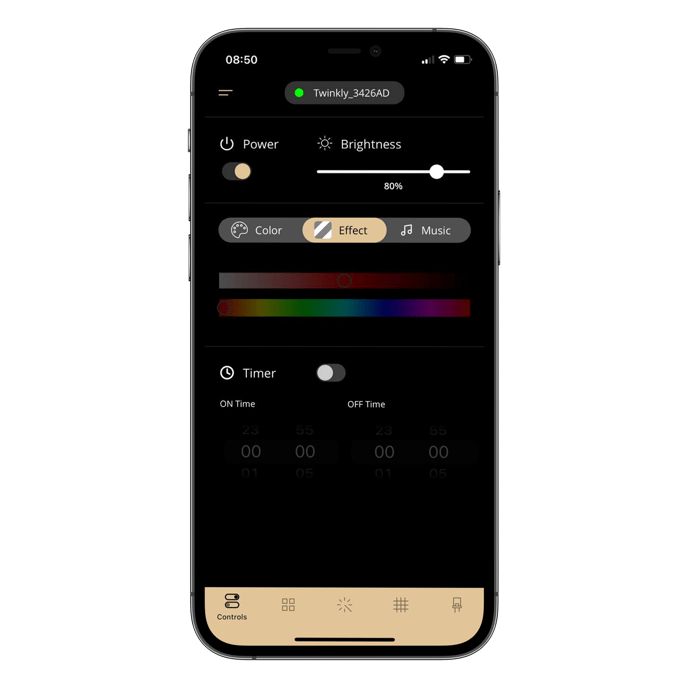
GREY DOT: Device offline
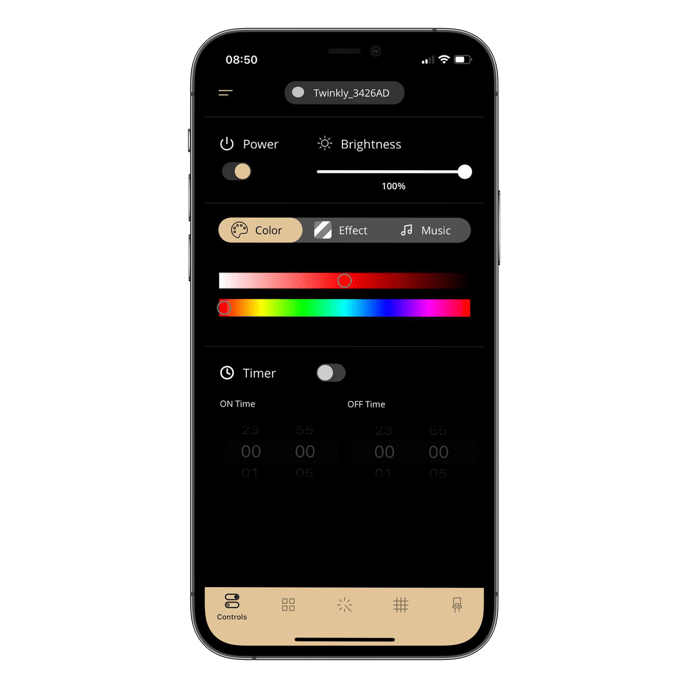
If your Twinkly is offline, please follow these simple steps:
- check that your phone is connected to the same wi-fi network you want to connect your Twinkly to.
- go to the device screen of the app and follow the connection procedure through the Network item:
If your local network does not appear, refresh the list of available networks using the swipe down menu.
If the problem persists, contact us one of our operators will take care of your case.
Not found what you were looking for? Contact us.
